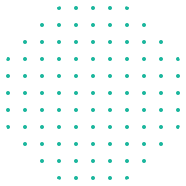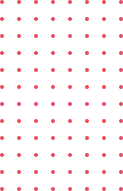Currently Empty: $0.00
Blog
Setting up a Spring Boot Project: A Step-by-Step Guide

“Are you eager to dive into Spring Boot? Fortunately, this guide will walk you through every step.” You’ve come to the right place. In this detailed guide, we’ll walk you through every step of setting up a Spring Boot project, from using Spring Initializr to running your app successfully.
Whether you’re building microservices or REST APIs, Spring Boot, in fact, provides fast, production-ready setups — ideal for Java developers in 2025.
🚀 What is Spring Boot?
Spring Boot is an open-source Java-based framework used to create stand-alone, production-grade applications with minimal configuration. It simplifies dependency management, auto-configuration, and embedded server setups like Tomcat.
🛠️ Tools Required
Here’s a quick look at the tools and software you’ll need:
Tool
- JDK
- Maven/Gradle
- Spring Initializr
- IDE
Version
- 17 or later
- Latest
- Web-based tool
- IntelliJ / STS
Purpose
- Java Development Kit
- Build Tool
- Project Scaffolding
- Code Writing & Management
📦 Step-by-Step: Spring Boot Project Setup
Step 1: Knowing how to set up a Spring Boot project is essential for modern Java development.
Go to https://start.spring.io
Next, fill in the following details to continue setting up your Spring Boot project.
- Project: Maven
- Language: Java
- Spring Boot: Choose the latest stable version
- Group:
com.example - Artifact:
demo - Dependencies:
- Spring Web
- Spring Boot DevTools
- Spring Data JPA
- H2 Database
🎯 Click “Generate” to download the .zip file.
Step 2: Import Project into IDE
- Open IntelliJ IDEA or Eclipse.
- Import project as Maven project.
- Wait for dependencies to download.
You should now see your project structure like this:
src/
└── main/
├── java/
└── resources/

Step 3: Verify Project Structure
Ensure these files are present:
DemoApplication.java(main class with@SpringBootApplication)application.properties(for configuration)pom.xml(for Maven dependencies)
Step 4: Run Your Spring Boot App
You can run the application by:
- Clicking the Run button in IDE, or
- Running this command in terminal:
code./mvnw spring-boot:run
By default, the app runs on http://localhost:8080.
Step 5: Add a REST Controller
Let’s make it interactive by adding a simple controller:
code@RestController
public class HelloController {
@GetMapping("/")
public String hello() {
return "Hello, Spring Boot!";
}
}
Visit http://localhost:8080 and you’ll see your greeting me
Step 6: Explore application.properties
Here’s what a basic configuration might look like:
codeserver.port=8080
spring.datasource.url=jdbc:h2:mem:testdb
spring.datasource.driverClassName=org.h2.Driver
spring.datasource.username=sa
spring.datasource.password=
spring.jpa.database-platform=org.hibernate.dialect.H2Dialect
Interactive Checklist
| Task | Status |
|---|---|
| Installed JDK | ✅ |
| Used Spring Initializr | ✅ |
| Imported into IDE | ✅ |
| Ran project successfully | ✅ |
| Created REST controller | ✅ |
| Edited properties file | ✅ |
🎯 Takeaway
Spring Boot drastically reduces boilerplate code and allows you to start building applications faster. With embedded servers, auto-configuration, and powerful integrations like Spring Data and Spring Security, it’s perfect for modern Java developers.
Regardless of whether you’re building a monolith or a microservice, this guide, therefore, equips you with the essentials to hit the ground running.
📚 Bonus: Tips for Next Steps
- Add Thymeleaf or React for UI integration
- Use Spring Security for authentication
- Integrate MySQL or PostgreSQL for production
- Create Docker containers for deployment
🔁 FAQs
Q1. Can I use Gradle instead of Maven?
Yes, Spring Boot supports both. Select Gradle in Spring Initializr.
Q2. Which Java version is best for Spring Boot?
Java 17 is the current LTS and highly recommended.
Q3. Can I deploy this on AWS?
Absolutely! Package it as a .jar and deploy it on EC2 or use Elastic Beanstalk.