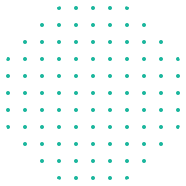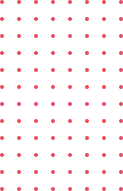Currently Empty: $0.00
Blog
How to Use Version Control Systems in Coding Projects

Introduction: Ever Lost a File or Code Update? You’re Not Alone!
Imagine this: you’ve just spent hours perfecting a piece of code. You make a few changes, test something new, and suddenly, everything breaks. You wish you could go back to the version that worked… but it’s gone. Ouch.
If that sounds familiar, version control systems (VCS) are your new best friend. Whether you’re a solo developer, part of a team, or a student working on assignments, version control can save you countless hours and headaches. So let’s dive into how you can use version control systems to bring order and peace to your coding chaos.
What Is a Version Control System (VCS)?
Think of a version control system as a time machine for your code. It helps you:
- Track changes made to your files over time
- Collaborate with other developers seamlessly
- Revert to earlier versions if something goes wrong
- Avoid the dreaded “final_final_v3_revised_thisone_OK.py” file naming disaster
There are two main types of VCS:
| Type | Description | Examples |
|---|---|---|
| Centralized | One central server stores all versions of a project | Subversion (SVN), CVS |
| Distributed | Every user has a complete copy of the repository | Git, Mercurial |
Git is the most popular distributed version control system today, and for good reason. It’s powerful, flexible, and open-source. And best of all? It’s beginner-friendly once you get the hang of it.
Why Developers Swear by Git (And You Should Too)
Let’s face it, coding is unpredictable. One small change can throw off an entire project. That’s where Git comes in.
With Git, you can:
- Create checkpoints of your project using commits
- Work on new features using branches without touching the main code
- Merge code changes from teammates without stepping on each other’s toes
- Track who did what, when, and why (hello, accountability!)
Imagine your project like a tree. The main branch is your trunk. Each feature or fix you work on is a branch growing from that trunk. When it’s ready, you merge it back. It’s clean, clear, and under control.
Getting Started: A Simple Git Workflow for Beginners
Let’s break this down with a practical, step-by-step Git workflow. You can follow along using the terminal or Git tools like GitHub Desktop.
Step 1: Initialize Your Project
Start by telling Git to keep an eye on your project.
bashCopyEditgit init
This command sets up Git tracking in your folder.
Step 2: Add Files to Track
Let Git know which files you want it to track.
bashCopyEditgit add .
Or, to add a specific file:
bashCopyEditgit add filename.py
Step 3: Commit Your Changes
Save a snapshot of your current state.
bashCopyEditgit commit -m "Initial commit"
Tip: Always write meaningful commit messages. Think of it as leaving breadcrumbs for your future self!
Step 4: Create a New Branch
Want to try something new without breaking your main code? Create a branch!
bashCopyEditgit checkout -b feature-xyz
Now you’re working on a separate track. Cool, right?
Step 5: Merge Your Work
Once the new feature works, merge it back.
bashCopyEditgit checkout main
git merge feature-xyz
Git will blend your changes into the main branch. If there’s a conflict, Git will ask you to resolve it before proceeding.
Step 6: Push to a Remote Repository
Working with others? Or just want a backup on the cloud? Push to GitHub (or GitLab, Bitbucket, etc.)
bashCopyEditgit remote add origin https://github.com/yourusername/yourrepo.git
git push -u origin main
Best Practices: Keep Your Git Game Strong
You might be thinking, “This seems manageable, but how do I make it really efficient?”
Here are some proven tips:
| Best Practice | Why It Matters |
|---|---|
| Commit often | Avoids large, confusing changes and keeps your progress safe |
| Use branches for features | Keeps your codebase clean and stable |
| Pull before you push | Syncs your changes with the latest updates from others |
| Write clear commit messages | Makes it easier to understand project history |
| Never commit sensitive data | Use .gitignore to exclude API keys, passwords, etc. |
Collaborating with GitHub: Supercharge Your Workflow
GitHub is where Git comes alive. Here’s how it helps:
- Pull Requests: Propose changes and let others review them
- Issues: Track bugs or feature requests
- Actions: Automate tasks like testing or deployment
- Wiki and Docs: Add project documentation
If you’re working in a team or contributing to open-source, learning GitHub is a must. It’s your portfolio, your toolbox, and your community hub.
Conclusion: Ready to Take Control of Your Code?
So, what do you think? Ready to stop fearing code changes and start mastering them?
With version control systems like Git, you’ll not only code smarter, you’ll collaborate better, recover faster, and build stronger. It’s not just a tool; it’s a mindset shift toward cleaner, more efficient development.
If you’re just starting out, don’t be intimidated. Open up a test folder, play with Git commands, and practice. And if you’re already using Git, try introducing branches or cleaning up your commit history.
Your code deserves a version-controlled future. Let’s give it one.