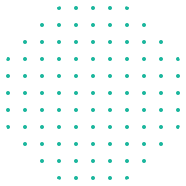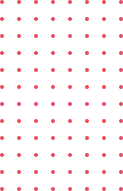Currently Empty: $0.00
Blog
How to Create Effective Data Dashboards for Business Insights
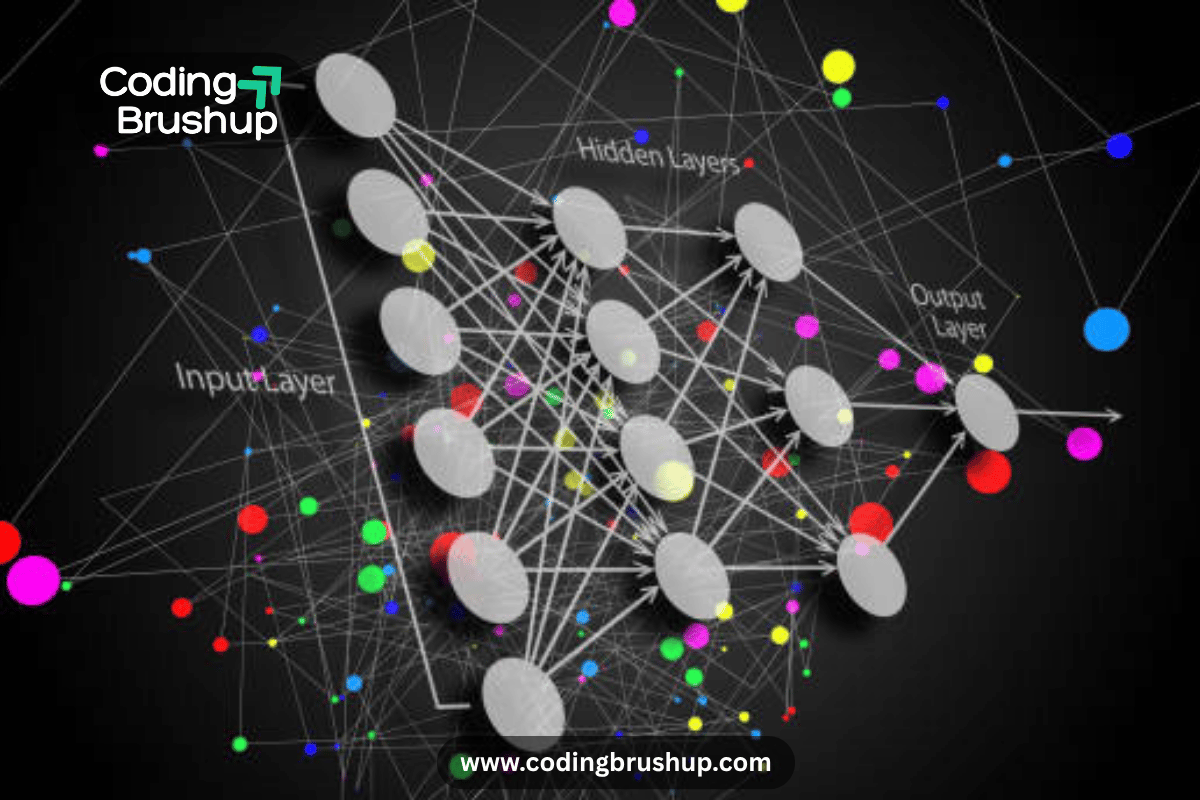
Data dashboards for business are no longer just decorative charts—they are powerful decision-making tools that drive performance and strategy. In today’s data-driven economy, these dashboards help business analysts, data scientists, and executives turn vast datasets into clear, actionable insights. This comprehensive guide explores building data dashboards for business, with a focus on designing effective data dashboards, implementing data visualization best practices in Tableau, and optimizing layouts for better business intelligence outcomes.
What Is a Data Dashboard for Business?
A data dashboard is a visual interface that displays key performance indicators (KPIs), metrics, and data points for business processes. Dashboards help track business objectives and enable real-time decision-making.
Why Businesses Need Dashboards
- Consolidate data from multiple sources
- Enable quick access to performance metrics
- Simplify analytics reporting for non-technical stakeholders
- Support strategic and operational decisions
Types of Business Dashboards
Understanding the type of dashboard you need is crucial in delivering valuable insights:
| Dashboard Type | Purpose | Audience |
|---|---|---|
| Strategic Dashboards | Track long-term company goals | Executives, Stakeholders |
| Operational Dashboards | Monitor real-time operations | Managers, Team Leaders |
| Analytical Dashboards | Explore data trends and patterns | Data Analysts, Scientists |
| Tactical Dashboards | Focus on specific departmental performance | Department Heads |
Each dashboard type should be customized based on audience needs and key business objectives.
Building Data Dashboards for Business
Creating a powerful dashboard begins with a structured and goal-oriented approach. Follow these three critical steps to ensure your dashboard delivers meaningful business insights.
Step 1 – Define Your Goals Before Building Business Dashboards
Start by identifying the key business questions your dashboard needs to answer. This step forms the foundation of a relevant and actionable dashboard.
Consider questions such as:
- What are the monthly sales trends?
- Are we meeting our key performance indicators (KPIs)?
- Where is performance lagging?
- Which areas require immediate attention?
Establishing clear objectives ensures that your dashboard aligns with business priorities and supports data-driven decisions.
Step 2 – Design Effective Data Dashboards for Better Insights
After setting your goals, focus on Designing Effective Data Dashboards by selecting only the most relevant metrics. Avoid overwhelming users with excess data and aim for clarity.
Metrics to consider include:
- Revenue and profit margins
- Customer churn and retention rates
- Website conversion percentages
- Inventory turnover and fulfillment speed
Choose metrics that provide real-time insights and align directly with your business outcomes. This approach guarantees the dashboard’s usefulness and impact.
Step 3 – Choose the Right Visualization Tools
Selecting the right visualization tool plays a crucial role in Building Data Dashboards for Business. Your choice should depend on user needs, data complexity, and integration capabilities.
Here are some popular tools:
- Tableau – Known for data visualization best practices, interactivity, and dynamic dashboards.
- Power BI – A strong choice for Microsoft users with robust enterprise support.
- Google Data Studio – Great for marketers and entry-level analysts due to its simplicity and free access.
- Looker – Designed for teams needing scalable BI with data modeling support.
Among these options, Tableau is particularly valued for implementing Tableau dashboard design best practices and creating insight-rich, interactive reports.
Designing Effective Data Dashboards
Strong dashboard design principles are critical for delivering clear, impactful business insights. From layout to interactivity, these best practices ensure users understand data quickly and make informed decisions.
Layout Best Practices
Start with a logical layout that aligns with how users naturally scan the screen. Important KPIs should appear in the top-left quadrant, where the eye typically begins.
To enhance visual hierarchy:
- Arrange elements using a grid system for clean alignment.
- Visually group related data points to create context.
- Apply sufficient white space to reduce clutter and boost readability.
These layout strategies make dashboards more intuitive and easier to navigate.
Color and Design Guidelines
Color is a powerful tool in dashboard design—but it must be used wisely.
- Assign colors that indicate performance levels, such as red for underperformance and green for targets met.
- Stick to a cohesive color scheme to prevent visual overload.
- Incorporate legends and labels to clarify what each color or symbol represents.
The goal is to guide the user’s attention, not overwhelm them with visual noise.
Tableau Dashboard Design Best Practices
When working in Tableau, follow these specific practices to ensure performance and clarity:
- Take advantage of interactive filters and built-in parameters to allow users to explore data.
- Create calculated fields for dynamic and real-time metric updates.
- Minimize load times by limiting unnecessary data sources and background queries.
- Implement dashboard actions, such as tooltips or drill-down links, to encourage user engagement and deeper analysis.
These Tableau dashboard design best practices enhance both functionality and the end-user experience, making your dashboards more than just a reporting tool—they become a platform for insight discovery.
Data Visualization Best Practices (Tableau-Focused)
Effective data visualization transforms raw data into intuitive graphics. Here are Tableau-specific practices:
Chart Selection Tips
| Goal | Recommended Chart Type |
|---|---|
| Compare categories | Bar or Column Chart |
| Show trends over time | Line Chart |
| Show part-to-whole | Pie or Donut Chart |
| Display distribution | Histogram or Box Plot |
| Show correlations | Scatter Plot |
Filters and Interactions
- Use filters to allow users to control the data
- Add dropdowns or sliders for time ranges
- Incorporate highlight actions for better interactivity
Common Mistakes to Avoid
Avoid these pitfalls while creating dashboards:
- Overloading with metrics: Too much data confuses rather than clarifies.
- Ignoring mobile responsiveness: Many users will access dashboards on tablets or phones.
- Lack of data validation: Ensure your data source is clean and accurate.
Takeaway – Building Business Intelligence with Dashboards
Creating dashboards for business intelligence data requires a mix of strategic planning, smart design, and effective tools. By following visualization best practices, choosing the right KPIs, and using tools like Tableau effectively, you can empower your team with dashboards that drive results.
Final Thoughts – Learn Dashboard Design at CodingBrushup
Whether you’re just starting or looking to upskill, Coding Brushup offers curated tutorials and professional guidance on business analytics, dashboard design, and modern data visualization tools like Tableau. Our hands-on lessons focus on designing effective data dashboards and ensuring you’re prepared for real-world BI challenges.
Explore more about Building Data Dashboards for Business with CodingBrushup—your trusted platform for industry-relevant tech education.