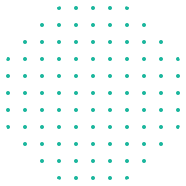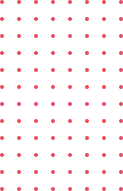Currently Empty: $0.00
Blog
How to Create a Web Application with Angular
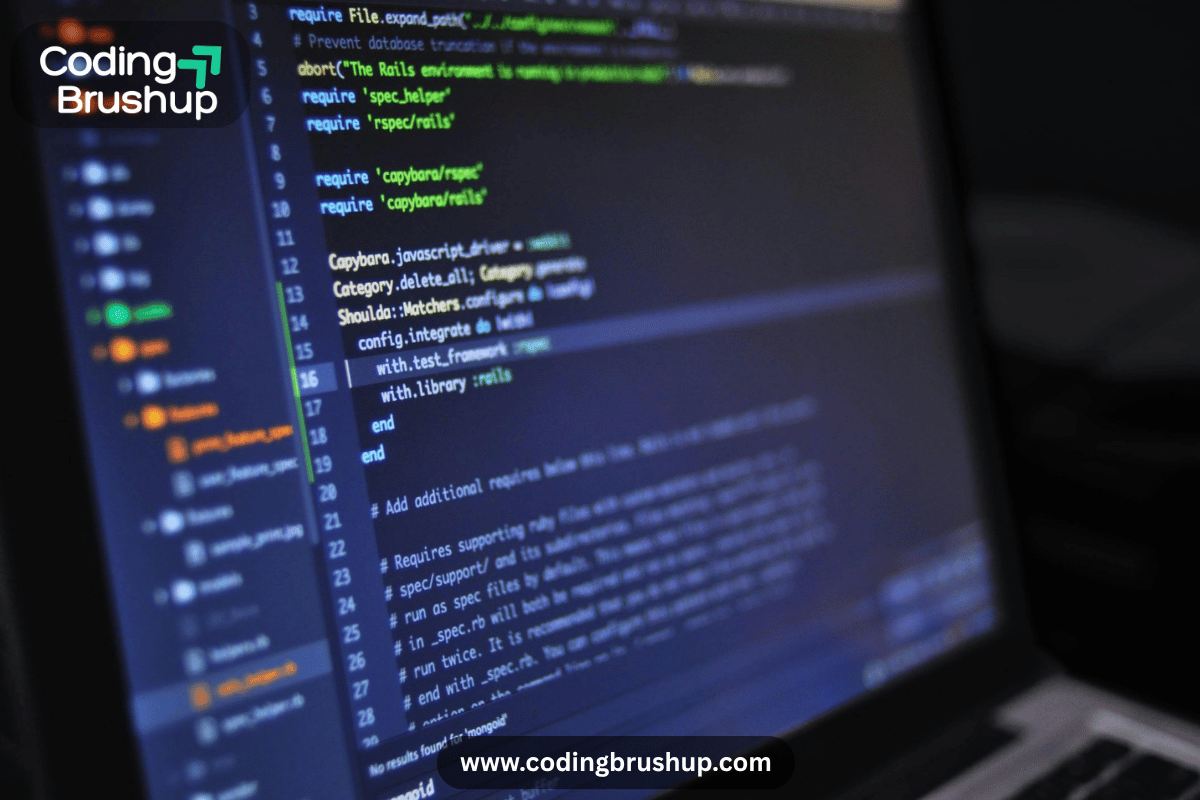
Are you eager to build a dynamic, modern web application but feel intimidated by all the frameworks out there? You’ve come to the right place! Angular, a powerful and popular framework maintained by Google, is perfect for building scalable, high-performance web apps. It’s a fantastic tool for creating single-page applications (SPAs) that offer a smooth, app-like experience to your users.
In this guide, we’ll walk through the entire process, from setting up your development environment to building your first Angular app. We’ll use the Angular CLI (Command Line Interface), which makes scaffolding and managing projects incredibly easy. So, let’s roll up our sleeves and get started!
Step 1: Setting Up Your Environment
Before we write any code, we need to ensure our system is ready. Think of it like a carpenter preparing their tools before starting a project.
1. Install Node.js & npm Angular relies on Node.js and npm (Node Package Manager). Node.js is a JavaScript runtime, and npm is used to install and manage all the packages and libraries our project will need.
- Check your current version: Open your terminal or command prompt and run
node -vandnpm -v. - Install or Update: If you don’t have them, or your versions are outdated, head to the official Node.js website and download the latest LTS (Long-Term Support) version. This will automatically install npm.
2. Install the Angular CLI The Angular CLI is your best friend. It automates so many tedious tasks, like generating components, services, and modules, and it provides a powerful development server.
- Open your terminal and run the following command:
npm install -g @angular/cli
The -g flag stands for “global,” which installs the CLI so you can use it from any directory on your computer.
Step 2: Creating a New Angular Application
Now for the fun part! Let’s create our first project. Choose a name for your application (we’ll use my-first-app) and navigate to the directory where you want to create it.
1. Generate the Project In your terminal, run the ng new command followed by your app’s name: ng new my-first-app
The CLI will ask you a few questions:
- “Would you like to add Angular routing?” We’ll say Yes (Y) because routing is essential for navigating between different pages in an SPA.
- “Which stylesheet format would you like to use?” You can choose your preference. We’ll select CSS for simplicity.
After a few moments, the CLI will create a new directory with a fully-functional Angular project skeleton inside it.
2. Run the Development Server Navigate into your new project’s directory: cd my-first-app
Then, start the development server: ng serve --open
The --open flag automatically opens a new browser tab at http://localhost:4200/. You should see the default Angular welcome page. Congratulations, your app is running! 🎉
Step 3: Understanding the Core Building Blocks
Angular is built on a modular, component-based architecture. Let’s break down the main concepts you’ll encounter.
- Components: These are the fundamental building blocks of an Angular application. A component is responsible for controlling a piece of the user interface. Think of it as a widget, like a button, a form, or an entire page. Every component consists of:
- A TypeScript class: This contains the component’s logic and data.
- An HTML template: This defines the view.
- CSS styles: These are specific to that component.
- Modules: A module is a container that groups related components, services, and other code into a cohesive unit. A new Angular app has at least one root module,
AppModule, which bootstraps the entire application. - Services: Services are used to share logic and data across components. They are typically used for tasks like fetching data from an API, handling business logic, or logging. By separating this logic into services, we keep our components lean and reusable.
Here’s a quick comparison to help you understand their roles:
| Feature | Component | Service | Module |
| Purpose | Manages a part of the UI (view) | Provides data and logic (business layer) | Organizes and groups related features |
| Key Files | .ts, .html, .css | .ts | .ts |
| Decorator | @Component() | @Injectable() | @NgModule() |
| Interactions | Interacts with the user, relies on services | Called by components or other services | Declares components and imports other modules |
Step 4: Creating Your First Component
Let’s create a new component for our web application. Say we want a simple “Header” component.
1. Generate a New Component Using the CLI, run this command: ng generate component header or its shorter alias ng g c header
The CLI will create a new directory src/app/header with the component’s files and automatically declare it in your AppModule.
2. Add Content to the Component Open src/app/header/header.component.html and add some simple HTML: <h1>Welcome to My Angular App!</h1>
3. Use the Component in Your App Now, let’s add our new component to the main application view. Open src/app/app.component.html and replace all the default content with a single line: <app-header></app-header>
Save the file, and your browser will automatically refresh. You should now see “Welcome to My Angular App!” displayed. See how easy that was? We’ve successfully created and integrated a new component!
Step 5: Going Further & Best Practices
You now have the foundation for your Angular web application. But what’s next? Here are some crucial steps and best practices for building a production-ready app:
- Routing: Remember when we enabled routing? Angular’s powerful router allows you to define different views for different URLs. You can set up routes in
src/app/app.routes.tsto navigate between your components. - API Integration: Most web apps need to communicate with a backend API. Use Angular’s
HttpClientModuleto make HTTP requests and fetch data from your server. - Forms: Angular provides robust support for building user-friendly forms, whether it’s a simple login form or a complex multi-step wizard.
- Performance Optimization: When you’re ready to deploy, use the command
ng build --configuration production. The CLI automatically applies optimizations like AOT (Ahead-of-Time) compilation and tree-shaking to reduce your application’s size and improve its load time.
Building a web application with Angular is a rewarding journey. By understanding these core concepts and leveraging the power of the Angular CLI, you can build scalable, maintainable, and high-performance applications with confidence. So, what will you build with Angular today? Share your ideas in the comments below!